Session Management
After we enter the activation code and log in, we can enter the client. After entering the client, we can see on the left that we can use supported platforms such as WhatsApp, Line, Telegram, etc. Click on a platform to see the session list of that platform.
We switch to the WhatsApp platform, and then click the New Session button above the list. At this time, a blank session will be added to the list. As shown in the figure:
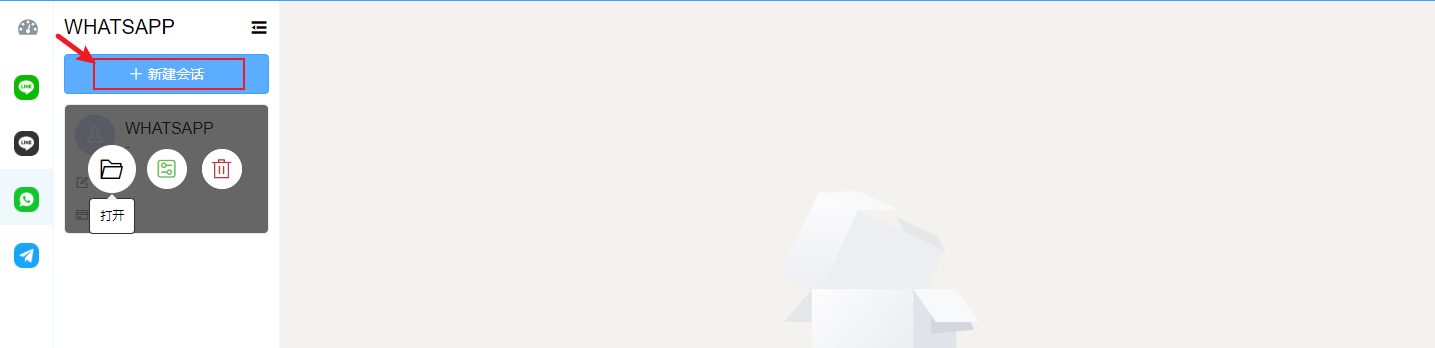
There are three buttons on the session, namely
- Open Session
- Set Proxy
- Delete Session
Open Session
Click Open Session to enter the session. If you are not logged in, the scan code login interface will appear as follows: We use the App of the corresponding platform and scan the code to log in
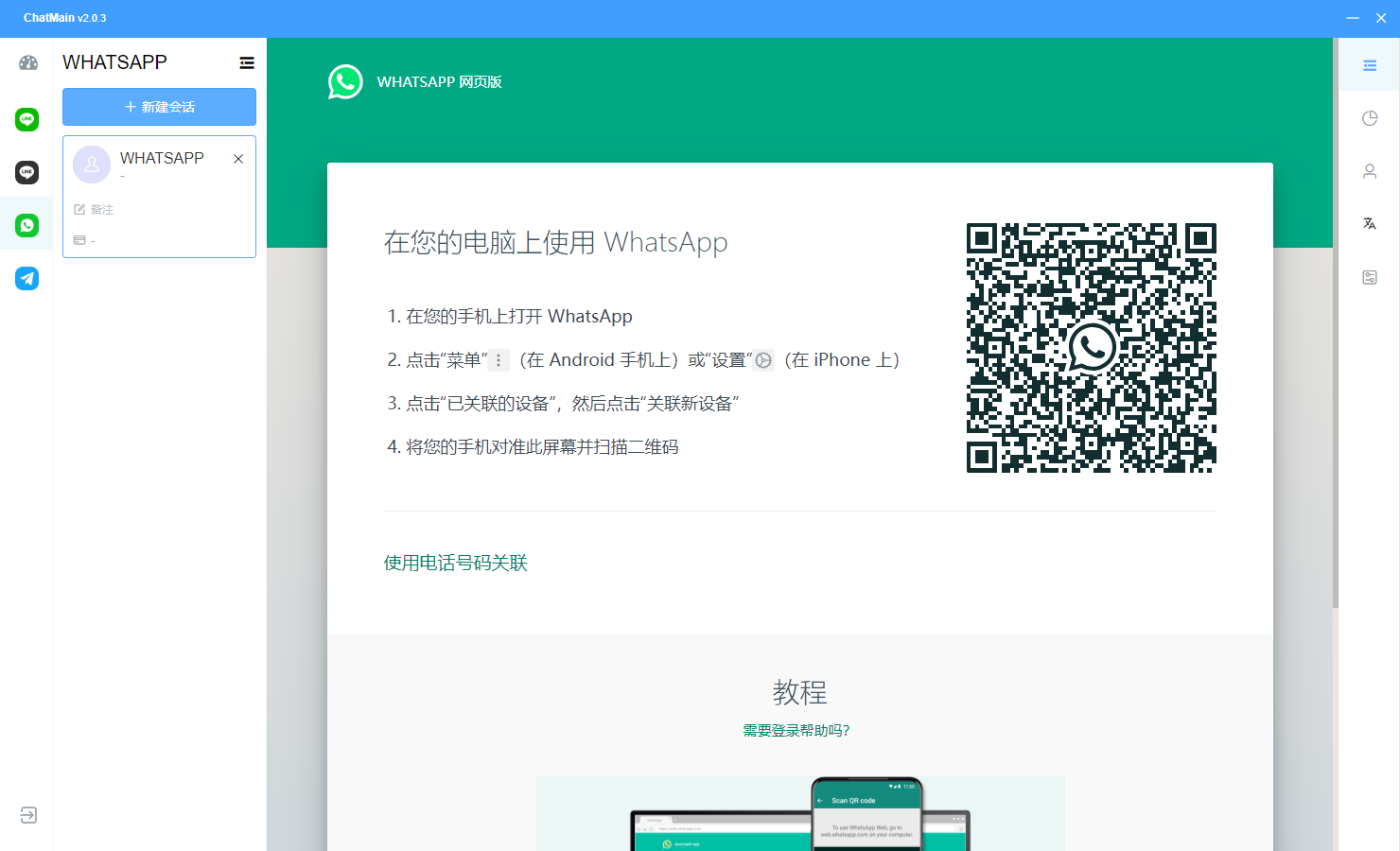
Set Proxy
Click the Set Proxy button and the IP settings will pop up. For specific configuration, please refer to Proxy Settings
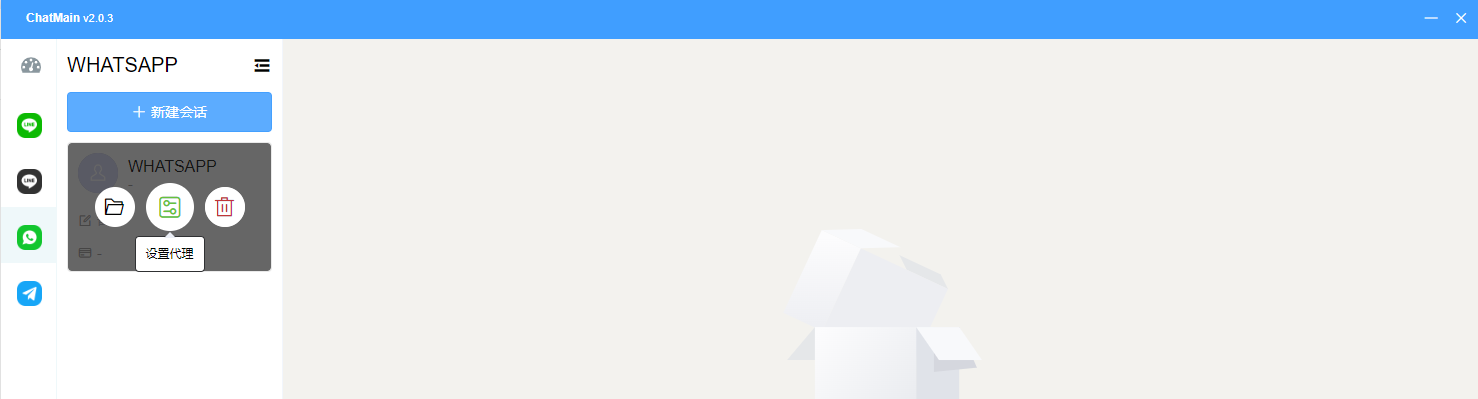
Delete Session·
Click the Delete Session button to delete the session, and at the same time delete the chat history of the session and release the port occupation. After deletion, it cannot be restored.