Account Management
Path [Activation Code List] - [View Account]
In the activation code list, click [View Account] to enter the account management page.

In the account list, we can view the corresponding activation code, the online status of the logged-in account, the number of fans and other information.
The logged-in online account will occupy the number of ports of the purchased system in the entire account.

Function Description:
Batch offline - Check the corresponding account to batch offline the logged-in account and release the port occupation.
Batch delete - Check the corresponding account to batch delete the account and permanently delete the account data.
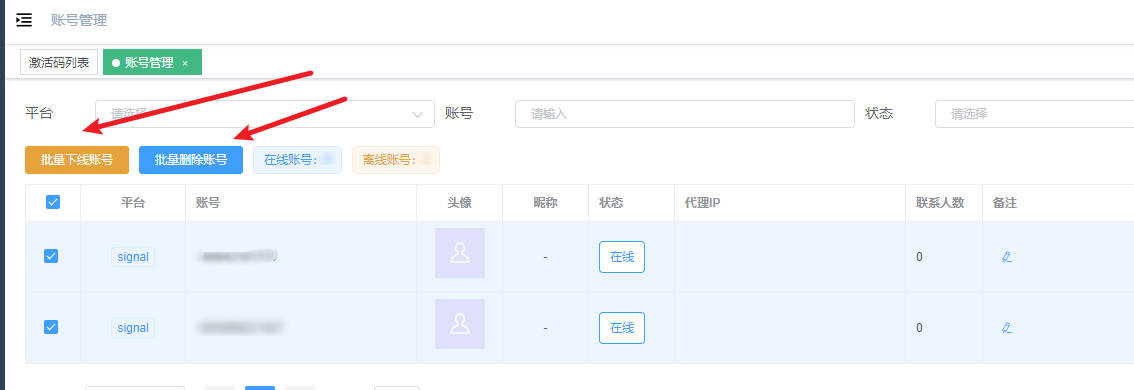
**Warm Tips: **Any data in the [Client] and [Personal Backend] cannot be restored if deleted, so delete with caution!