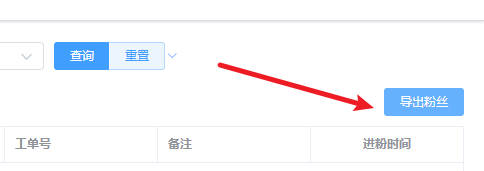Fan details
View fan details
View path [Activation code] - [View account] - [Contact details] Enter the fan management page.

In the contact details, we can see the fan information, the type of fan traffic, and whether it is a new fan, a heavy fan, or a basic fan relative to the current work order number. It is convenient for private domain client management and follow-up details.
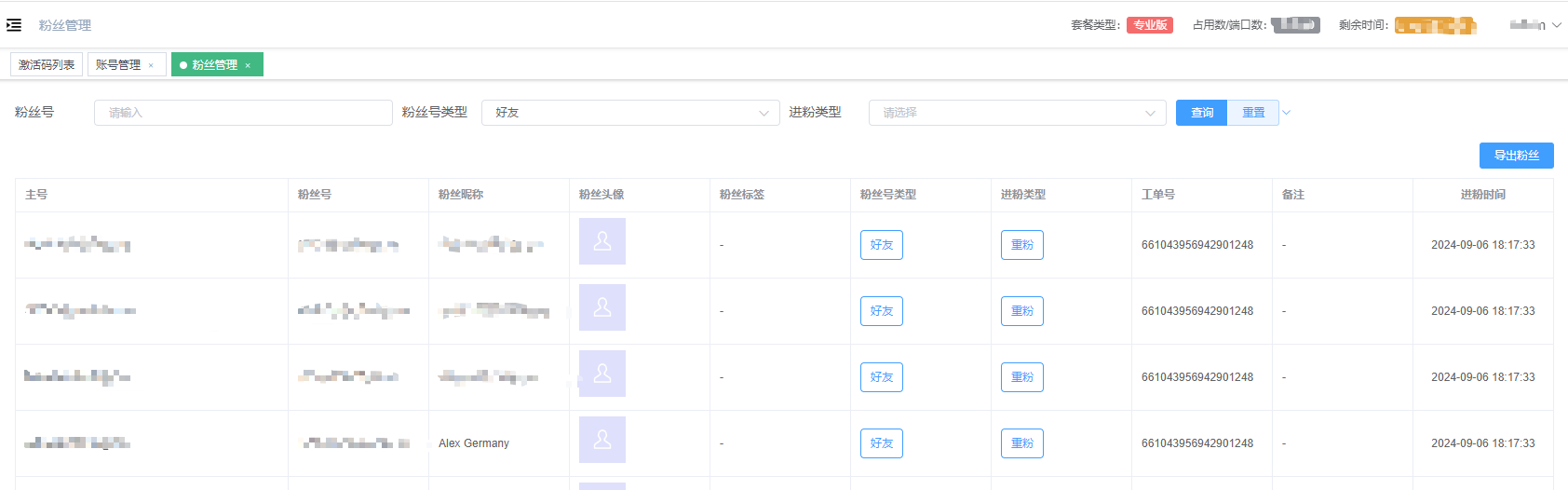
Fan type
- New fan: current work order number, first time fan traffic.
- Heavy fan: current work order number, not the first time fan traffic.
- Basic fan: current work order number, the fans that come with the account when it logs in for the first time.
Export fans
Click the export button in the upper right corner to get the fan details of the account.